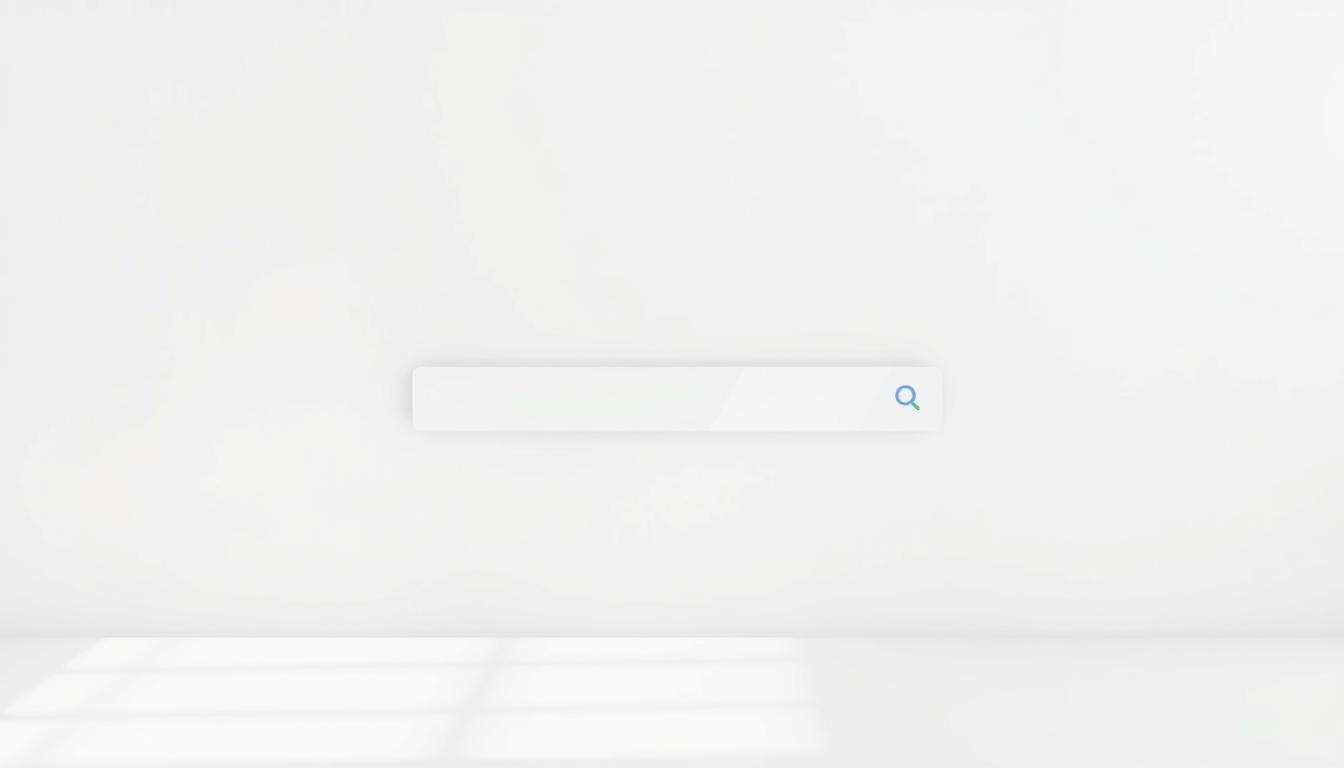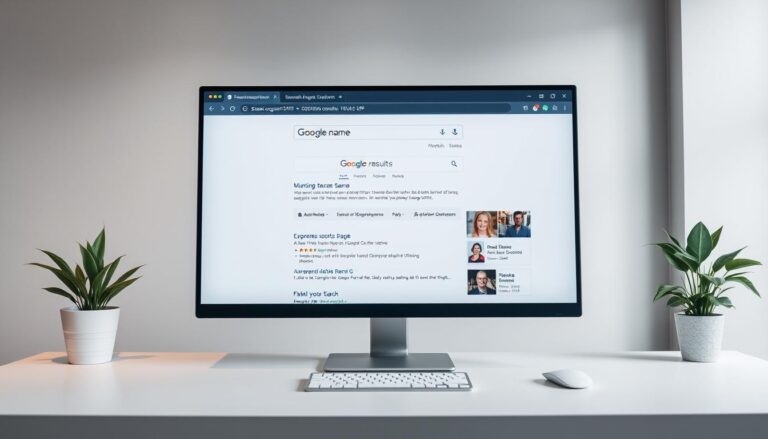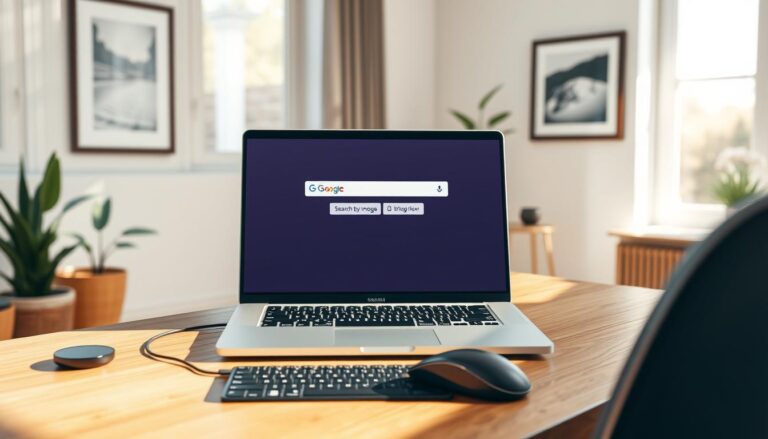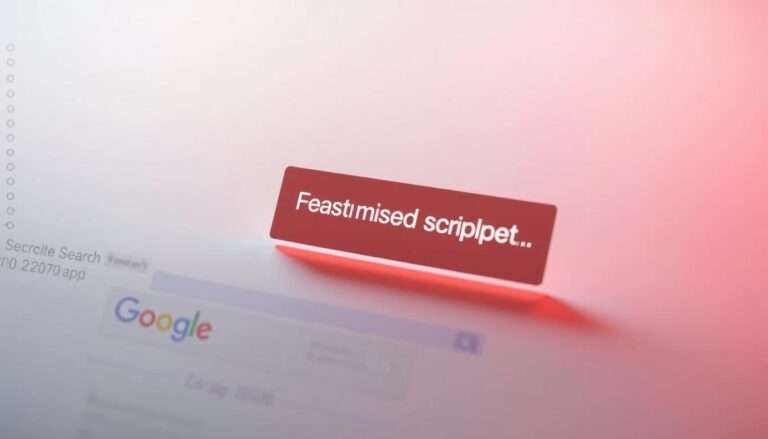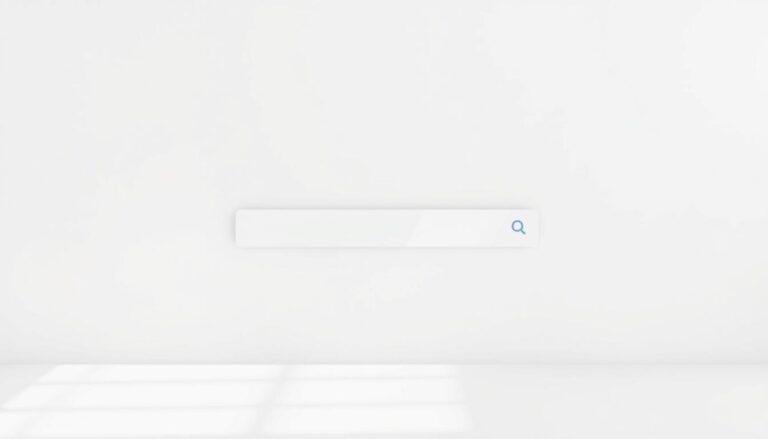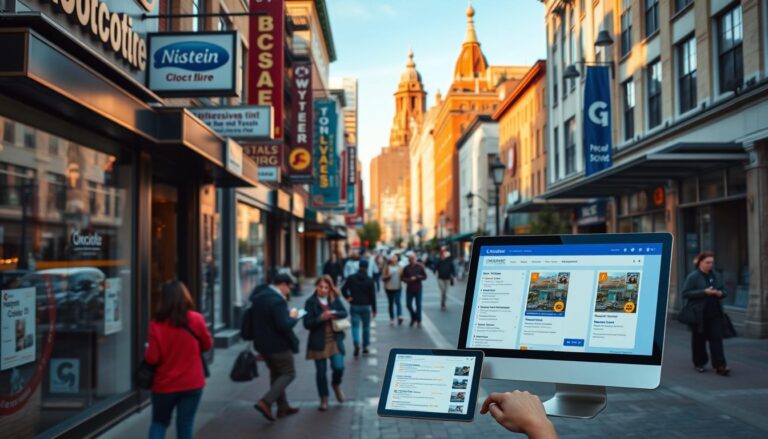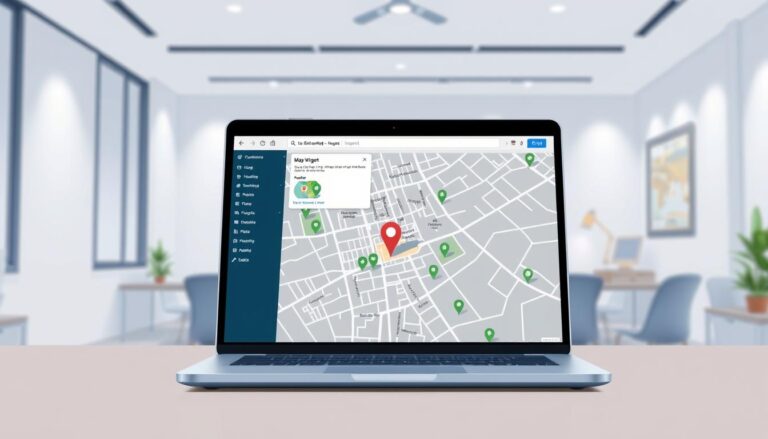Set your default search engine so every query returns Google Search results. This short guide shows the exact menu paths and labels you will see in common browsers. It helps you change settings on desktop and mobile in under a minute.
Follow simple steps for Chrome, Edge, Firefox, Safari, and select Android browsers. You will learn where the Settings live, how the address bar runs queries, and what to check on the confirmation page.
If defaults revert, the guide notes when device management or malware might be the cause and what to do next. An example path for Chrome on desktop is included so you can match menu names and act with confidence.
Key Takeaways
- Set Google as the default search engine in your browser Settings for consistent results.
- Use the address bar controls to confirm the chosen engine is active.
- Follow the specific paths for Chrome, Edge, Firefox, Safari, and Android browsers.
- Check for managed profiles or malware if defaults keep switching back.
- Look for the confirmation page or section after selecting the new default.
Set Google as your default search engine on today’s most-used browsers
Use the menu paths below for quick changes in each browser. Open the listed Settings area, pick the Search option, and select Google to make it the default. Confirm by typing a query into the address bar and checking the results page.
Google Chrome (computer): open chrome://settings or More > Settings (top right), find Search engine on the left and select Google.
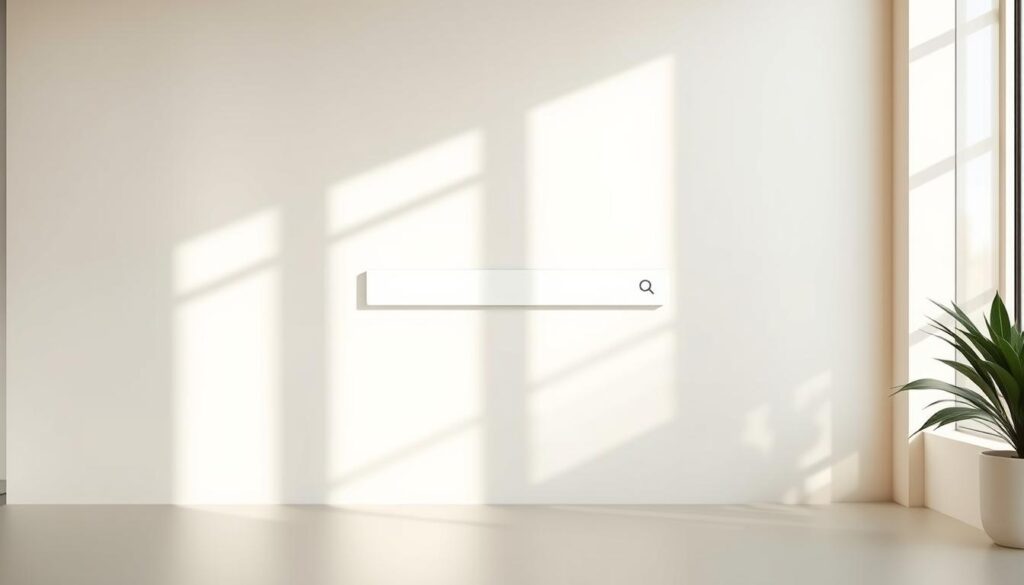
- Chrome (Android): More (top right) > Settings > Basics > Search engine → choose Google.
- Chrome (iPhone/iPad): More > Settings > Search engine and pick Google; the bar will route queries there.
- Microsoft Edge: Settings and more > Settings > Privacy, search, and services > Address bar and search → select Google and set new tabs to use the address bar.
- Firefox: Click the small search field in the top right, choose Search > Change Search Settings and set Default Search Engine to Google.
- Safari (Mac): Click the search bar, click the magnifying glass, then select Google as the default.
Android stock browser (EEA-new devices): Menu > Settings > Advanced > Set search engine > Google. If Google is missing on the page where you choose default, update the browser and check the left-hand menu for Privacy, search, and services.
Manage search engines and site search in Chrome for precise control
Fine-tune what the address bar uses by visiting Chrome settings and editing the list of engines and site searches. Open Chrome, go to More > Settings > Search engine, and use the drop-down next to “Search engine used in the address bar” to choose a default.
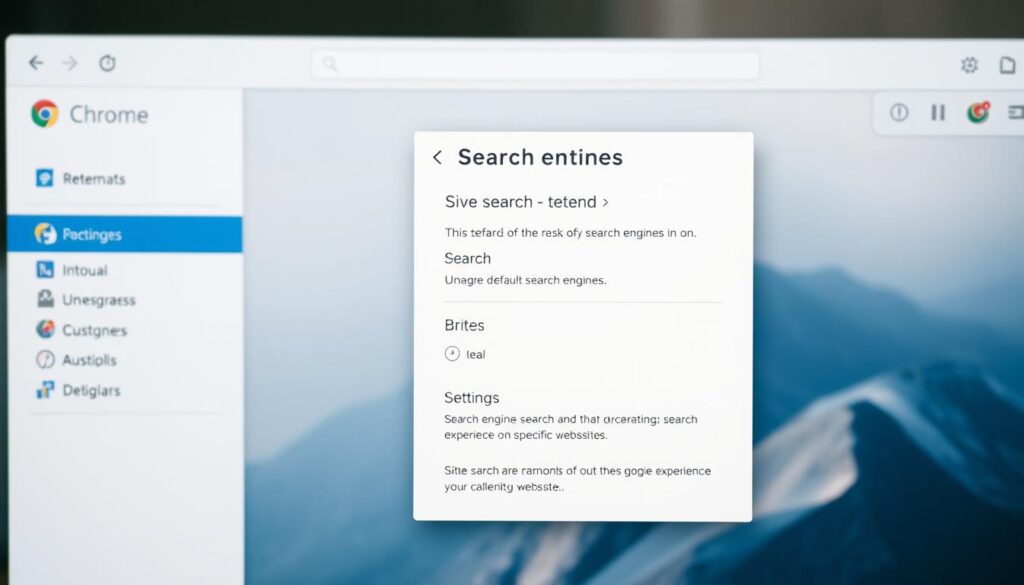
Under Manage search engines and site search you can add, edit, make default, deactivate, or delete entries on the page. When you click add, fill the three fields: “Search engine” (name), “Shortcut” (keyword), and the URL with %s in place of query.
- Run a site query, copy the results url, replace the term with %s, then click add and save as a custom site search.
- Deactivated items move to Inactive shortcuts. Activate suggested sites from that list if needed.
- Edit the url if results fail. Test an example shortcut in the address bar to confirm results.
Note limits: some engines cannot be set as default, and managed profiles or guest accounts may restrict choices. If changes revert, check admin controls or restore settings and scan for malware.
Troubleshooting when your default search won’t stick
Unexpected resets of the default often point to browser hijackers or admin-enforced configurations. Start with a quick scan and simple restores before changing profiles or contacting support.
Suspect malware if settings revert:
- Use Chrome’s option to restore settings to default and run the built-in clean-up to remove unwanted software.
- Restoring resets the home page, new tab, and default search, and it disables extensions that may interfere.
- After clean-up, run a reputable anti-malware tool and then re-open settings to set your preferred default search.
If you use Chrome at work or school:
- Administrators can enforce a default via policies; the top right menu may show a locked box or a banner that says “Your browser is managed.”
- Check chrome://settings for management notices and confirm you are editing the correct profile, not a Guest or supervised account.
- On managed devices, contact your IT admin; only they can change enforced defaults or site shortcuts that affect results.
After fixes, test a query in the address bar and review shortcuts and extensions for anything that rewrites the url or routes results elsewhere.
Your next step, right now: how to get google as search engine and keep it set
Finish setup by visiting the settings area and selecting your preferred default option.
Open your browser settings, find the search engine controls, choose Google, then make default and confirm from the address bar. Test the box at the right corner with a quick query to ensure the page routes correctly.
Use site search controls in Chrome if you want use Google for specific sites. Click add. to create shortcuts, test a shortcut and a query, and save. Revisit the settings section after updates and re-verify the default.
If the default ever reverts, restore settings, run a malware scan, and remove extensions that alter the engine. On managed devices, ask an admin to make default for your profile.