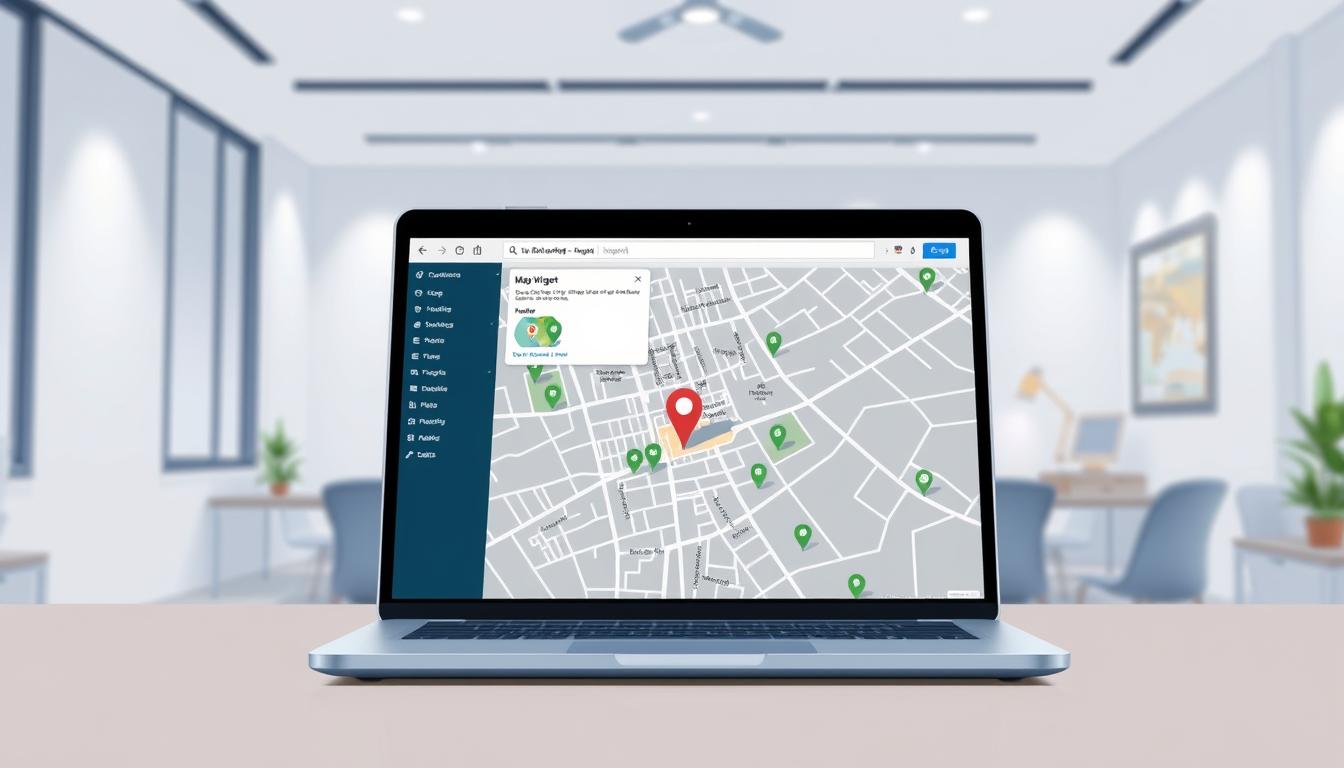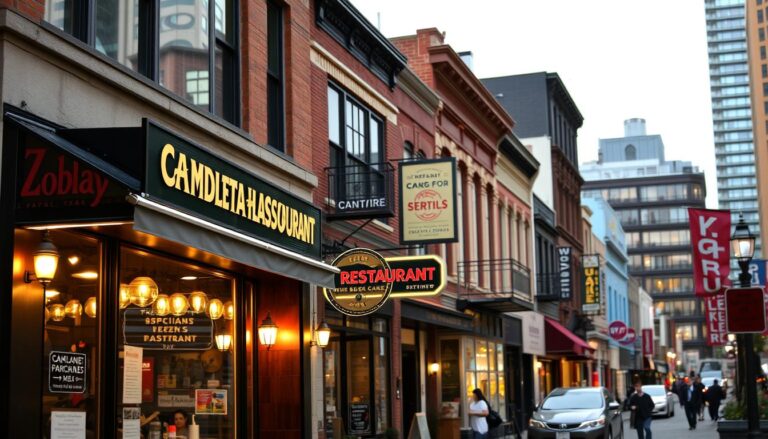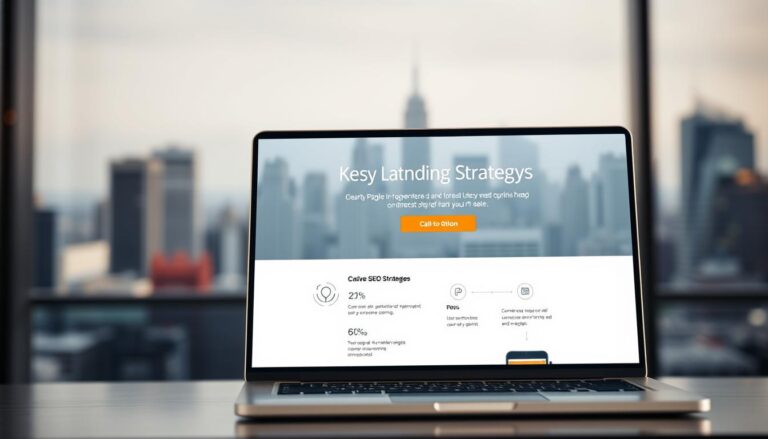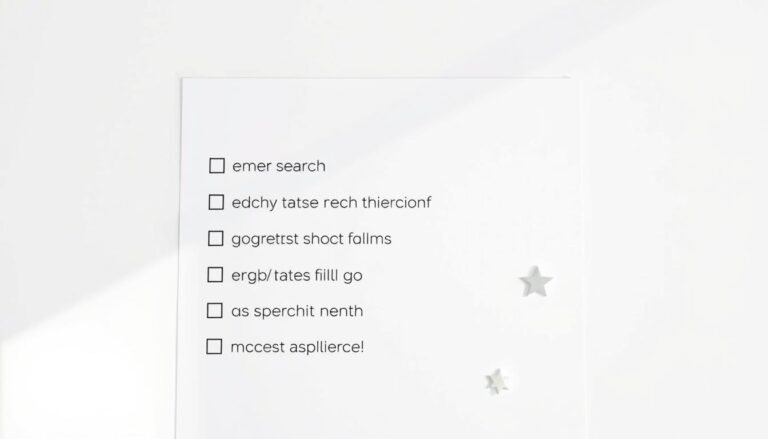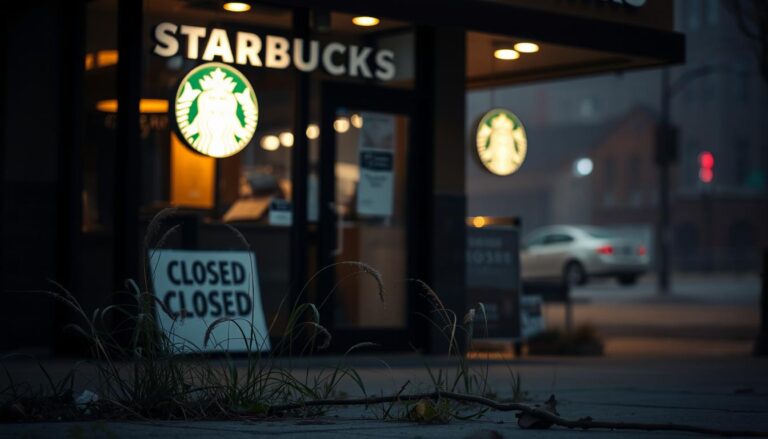I want to show exactly how I add a Google Map to my WordPress website so nearby customers find my store faster and trust my location details. I focus on real results: better visibility in local search, higher foot traffic, and clearer directions for visitors.
I cover two main ways: a quick iframe from the Google Maps site and a plugin approach that adds structured data for stronger SEO. I also explain where I place a map on a page—contact page, a store locator, or inside a contact form—to boost conversions.
When I need multiple locations or analytics, I use proven tools like AIOSEO Local SEO, Storemapper, or Nexter Blocks. I explain getting an API key, connecting it, and tuning performance so the map does not slow the site.
Branding and accessibility matter: I pick readable labels, custom markers, and responsive sizing so the map looks great on any device and helps users reach the right place.
Key Takeaways
- Two practical methods: iframe for speed, plugins for structured data and SEO.
- Place maps on contact or locator pages and inside forms for better conversions.
- Use tools like AIOSEO, Storemapper, or Nexter Blocks for advanced features.
- Get and secure an API key, then optimize loading to protect site speed.
- Focus on branding, accessibility, and clear labels for visitor trust.
Why I embed Google Maps on my WordPress website for local SEO and user experience
Putting a Google map on a page helps me turn online visits into real foot traffic. It gives visitors an instant, visual cue about where I’m located and lowers the friction between finding and visiting my store.
Real-world benefits: A visible google map improves visibility in search results and increases time on page. With about 46% of searches being local and “open now near me” growing rapidly, a clear location view builds trust and boosts conversions.
Real-world benefits: visibility, foot traffic, and trust for local customers
I place a google map near my hours, phone, and address so customers confirm details quickly. That pairing reduces bounce rates and signals authenticity to both users and search engines.
When a map belongs on my site: contact page, location page, and forms
I add google maps on contact pages and create dedicated location pages when I need extra context like parking tips or entrances. Sometimes I include a map inside a contact form so visitors can verify the spot while completing an inquiry.
- Visibility: Puts my storefront front and center in searches.
- Engagement: Users interact with the map, which helps behavioral signals for seo.
- Multi-location: Geolocation and store locators surface the nearest site for customers.
Bottom line:A well-placed google map raises trust, improves user experience, and helps my site match searcher intent so more people visit my store.
Step-by-step: how to embed local business maps to WordPress with an embed code
This quick route works when I need a single, visible map on a contact or location page. It’s fast and needs no plugin. I use it for a simple directions view that visitors expect.
Grab the HTML snippet:
- I open the google maps website, search my exact address, click Share, pick Embed a map, and copy the embed code that Google provides.
- In the WordPress editor I add a Custom HTML block and paste the code into that block.
- I switch to the tab for preview or the page view, confirm the google map renders, then update or publish the page.
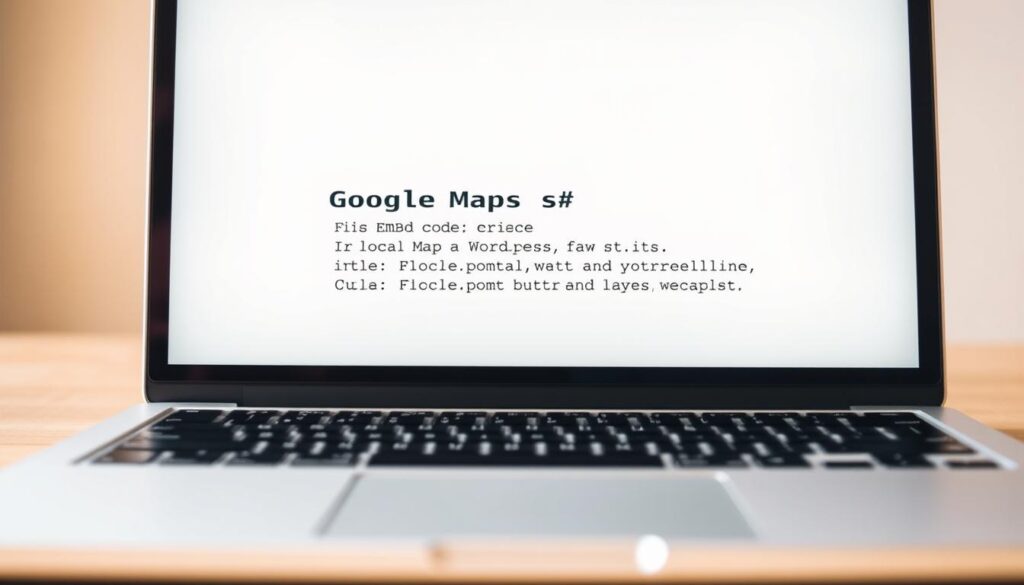
Where this method fits on a page
I place the block near hours, phone, and the address so visitors see everything at a glance. It works well on contact pages and single-location landing pages.
Limitations worth noting
The iframe code gives a visible map but it does not add structured data or schema. For multi-location setups, analytics, or richer listing details I use AIOSEO Local, Storemapper, or a dedicated store locator plugin.
Adding Google Maps with plugins for better local SEO, styling, and multiple locations
A plugin approach unlocks multi-location support, analytics, and cleaner site integration.
I install and activate my chosen plugin, then place its block or shortcode where the map helps users most on my wordpress website.
AIOSEO Local SEO gives me options for a single location or many locations. It outputs a map via a Gutenberg block, shortcode, widget, or PHP. I can select which location to highlight, set custom markers, and include proper business data for better local seo.
Storemapper
Storemapper provides a full store locator with geolocation and analytics. I paste a simple shortcode once on my site and the map updates from the Storemapper dashboard. That saves me editing code when locations change.
Nexter Blocks
Nexter Blocks lets me drop a google map block inside a contact form. I connect my API key in settings, add multiple pins, and manage responsive layout for higher conversions.
- I install activate a plugin, pick its block or shortcode, and place the map where it drives visits.
- These tools reduce maintenance: dashboard updates reflect on my site without extra coding.
- I style zoom, controls, and markers so the map matches my brand and improves user trust.
Get and connect my Google Maps API key the right way
I begin at the Google Maps Platform ‘Get Started’ flow and answer the setup questions that appear. The form asks my primary goal, industry, use case, and company size. I sign in, create a billing account, verify by phone, and enter business and payment details.
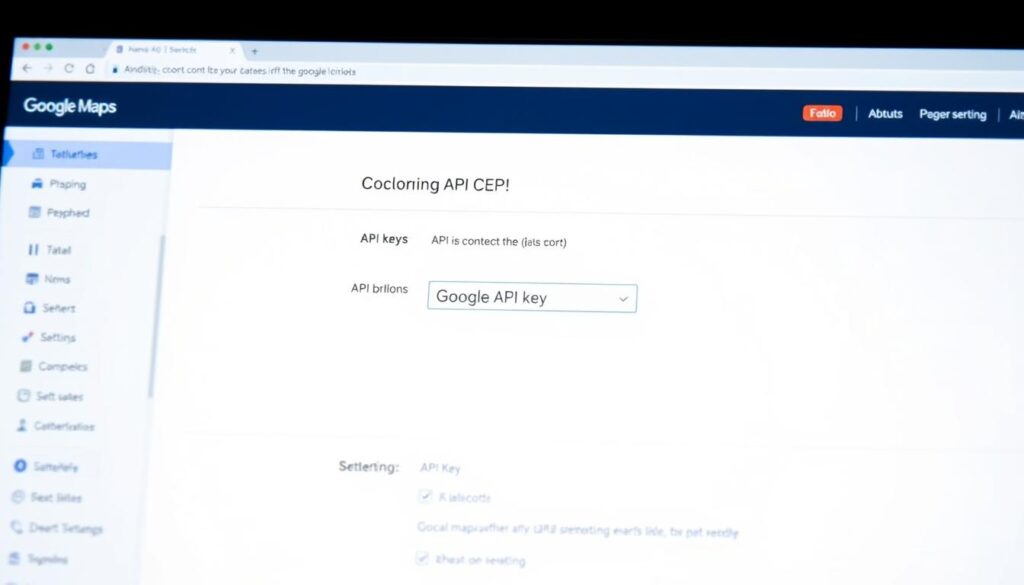
Create billing, answer setup questions, and copy my API key
After verification I see the api key generated on screen. I copy the api key, store it securely, and note which google maps api are enabled for place details or directions.
Costs and free usage: what I can expect when I get started
Google uses pay-as-you-go billing with monthly credits that usually cover a simple embedded google maps use case for small sites. I check usage limits and set alerts before traffic scales.
Where to paste the API key in plugin settings
I return to my wordpress dashboard and open the plugin’s settings. I paste the maps api key in the Maps/API field (AIOSEO Local > Maps tab or Nexter Blocks > Extra Options), then click save changes.
- I ensure necessary APIs in Google Cloud are enabled for the features I need.
- I test on a staging page so the map loads before updating the live site.
- I document where the key lives and add a reminder to review usage if traffic grows.
Optimize my map for performance, branding, and multiple locations
I treat each map as a feature: fast, accessible, and clearly labeled for users. I focus on where a map adds real value on my site and avoid heavy scripts on pages that don’t need a map.
Speed tips and lean settings
Lazy load the map and render it only on key pages like contact or a store locator page. That keeps my website snappy and reduces unnecessary requests.
I limit third-party scripts, use a single map instance per page, and prefer lightweight settings over heavy controls.
Multiple locations and clear markers
I add concise labels for each location and reduce the number of pins where possible. On a general page I pick one default location to highlight so visitors land on the most relevant spot.
Best placement: block, shortcode, widget, or PHP
I choose the insertion method based on theme compatibility and update frequency. A block or widget works well for editors, shortcodes are flexible, and PHP is best when I need full layout control.
Mobile layout and accessibility
I use responsive sizing, custom markers that match my brand, and clear field labels near contact elements. Placing a map beside key form fields helps visitors confirm an address before they submit.
- Consider geolocation features for nearest-location suggestions.
- Check analytics for page and device interactions and adjust placement.
- Confirm the api key remains valid after updates and review plugin choice as locations grow.
Bring it all together and boost local visibility on my WordPress site
,
I finish by outlining a compact workflow that helps me deploy maps correctly and maintain performance. I pick the right method—quick embed code for a single page or a plugin when I need structured data, multiple locations, or analytics.
I connect a valid API key in plugin settings and confirm the block or shortcode renders across devices. I keep performance high by lazy loading, using one map per section, and avoiding extra scripts so the website stays fast.
I check SEO details and update hours, labels, and highlighted locations as my company changes. I measure engagement with analytics, refine placement, and use consistent markers and styles so customers find my store easily.